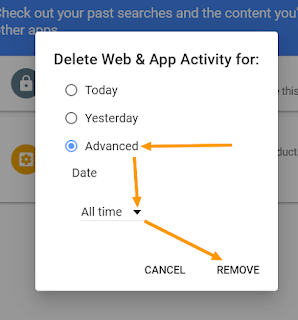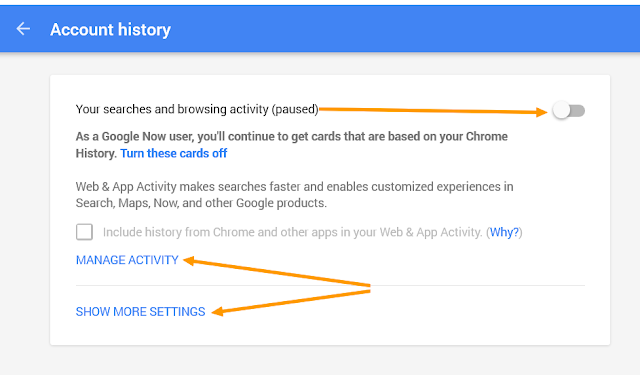Presenting Yatrachef.com a resource that guarantees delivery of food of your choice right at your seat.
India is growing up at a good pace now. If you thought that meals served on the train are rich sources of viruses and bacteria and must be avoided at all costs, you are lagging behind. Yes... there is a tempting alternative the next time you feel hungry in a train journey in India. Yatrachef.com – hot food at your train seat in India.
Yatrachef has come into existence, to add spice and comfort to these 3 million travellers every day.
YatraChef helps you have your favorite food in train from the best and most popular restaurants and fast food chains near railway stations across India.
How it works:
You type in your train details and they will tell you the Restaurants that deliver fresh food at your seat in train throughout your journey. You can choose from the vast menu according to your date and time of travel, so that you can find what you're looking for and also get it delivered in train.
You can place your order online or by phone (0 8137 8137 00) or through WhatsApp (that is very neat), free of charge.
In a world, where people are fast moving to comfortable ways of living in their everyday lives, getting a simple desired meal on train still remains a problem.
I am sure you have experienced something similar to this if you are an Indian:
- Waking up early to prepare meals for your journey (that too which lasts only for a few hours?
- Spending a whole day on forced diet.
- Receiving inferior quality food from Station vendors which is fit for animals (some not even for them).
- Being worried about leaving your luggage in the train while going out to buy food at a platform.
- Or worried that the train may leave before you get your order packed at the stations.
If your answer to any of the questions is yes, then yatrachef.com is the solution for you.
Piping hot food for all travelers via easy ordering apps or hotline numbers is their endeavor.
Yatrachef.com has spread its reach across 170 stations and in over 3500 + trains. It seems to have a phenomenal response... and why not? It requires some courage and determination to start something as big as this. The very planning would be a nightmare, forget the implementation. The people involved are to be applauded for this tremendous effort.
I hope they overcome all hiccups and establish themselves as a great avenue for travelers who seek quality food.
Indian rail passengers need this service for sure.
A train delivery is a very important logistical operation as the food needs to be delivered in a fresh and hot condition within a five minute window when the train stops at a station.
This gives customers peace of mind as they can rely on us to get their meals delivered without fail. This is just one of the many improvements/innovations that they want to bring to this space.”
They even serve custom prepared food when you are traveling in groups.
Just enter your PNR status and order through YatraChef.com and enjoy fresh quality food across India while you travel in train.