Many of us were downright distraught when we saw the start button missing in the Windows 8 version. It looks like these MS guys toyed with us. They first made us addicted to the Start menu and then suddenly pull it from beneath our feet with the notion that it was a good idea to move on.
Not me.
I like to see what I want in my OS. So here is a handy li'l trick to bring back that button!
First, download Classic Shell (latest version of Classic Shell is 4.2.1) and install it from here. When a screen pops up asking which features to remove, select Classic Explorer and Classic IE9 since Windows 8 already had the latest versions.
After Classic Shell has been installed you’ll see your new “Start” button. The first time you click on it a configuration screen will pop up which will allow you to select a style to use.
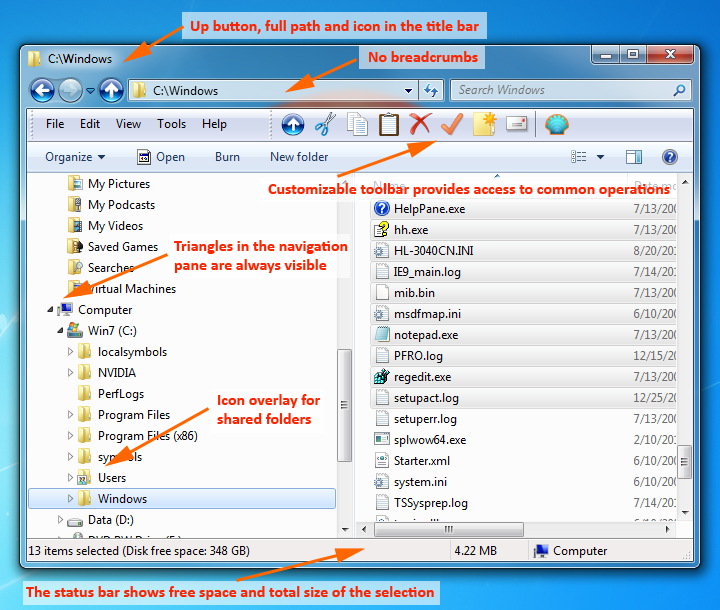 Also make sure that you fiddle around and see what are all the available options in Classic Shell
Also make sure that you fiddle around and see what are all the available options in Classic Shell
(see image on left).
You will love it!
I liked the option to show the free disk space and the total file size in the status bar.
Another one that bowled me over is that this plugin brings back the simpler dialog box from Windows XP. In Windows 7 when you copy files and there is a conflict, you are presented with this:
Now you will see this instead:
This one (from XP style) is pleasant and better for the eyes ain't it?
So there you are folks! Have fun till I bring something interesting for you all, the next time!
Not me.
I like to see what I want in my OS. So here is a handy li'l trick to bring back that button!
First, download Classic Shell (latest version of Classic Shell is 4.2.1) and install it from here. When a screen pops up asking which features to remove, select Classic Explorer and Classic IE9 since Windows 8 already had the latest versions.
After Classic Shell has been installed you’ll see your new “Start” button. The first time you click on it a configuration screen will pop up which will allow you to select a style to use.
I suggest choosing the style you are already most comfortable with, which for most people is probably Windows 7. After you’ve made your selection, Click “Yes” on the confirmation prompt and then “OK” to activate your selected style.Choose between 3 different styles: Classic, 2 Column and Windows 7.
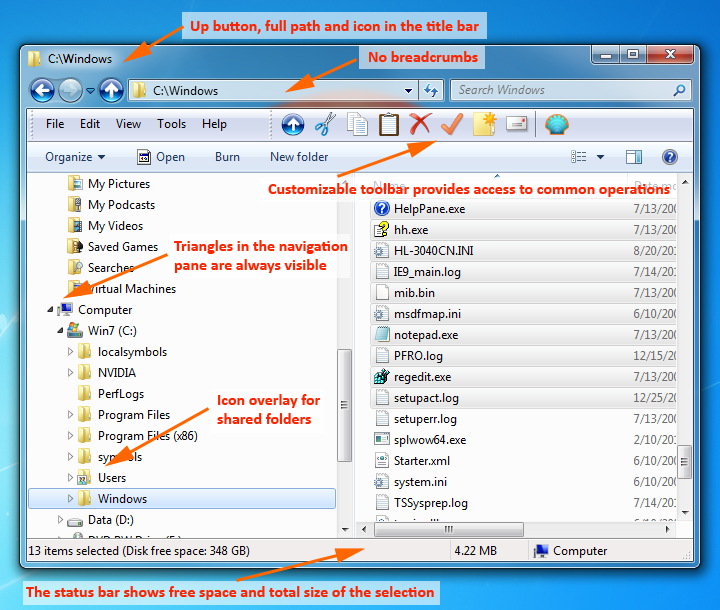 Also make sure that you fiddle around and see what are all the available options in Classic Shell
Also make sure that you fiddle around and see what are all the available options in Classic Shell (see image on left).
You will love it!
I liked the option to show the free disk space and the total file size in the status bar.
Another one that bowled me over is that this plugin brings back the simpler dialog box from Windows XP. In Windows 7 when you copy files and there is a conflict, you are presented with this:
Now you will see this instead:
This one (from XP style) is pleasant and better for the eyes ain't it?
So there you are folks! Have fun till I bring something interesting for you all, the next time!












0 comments:
Post a Comment