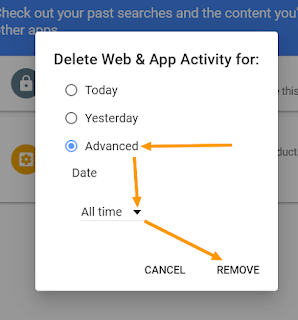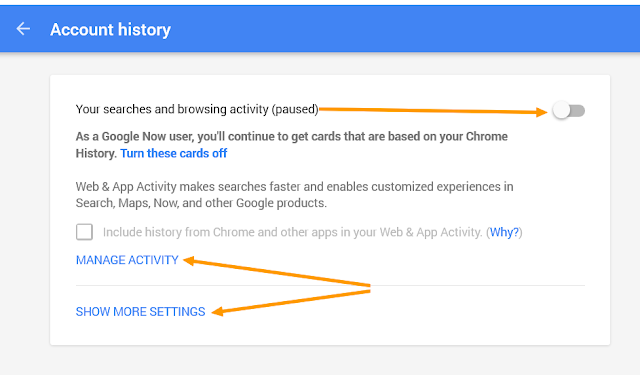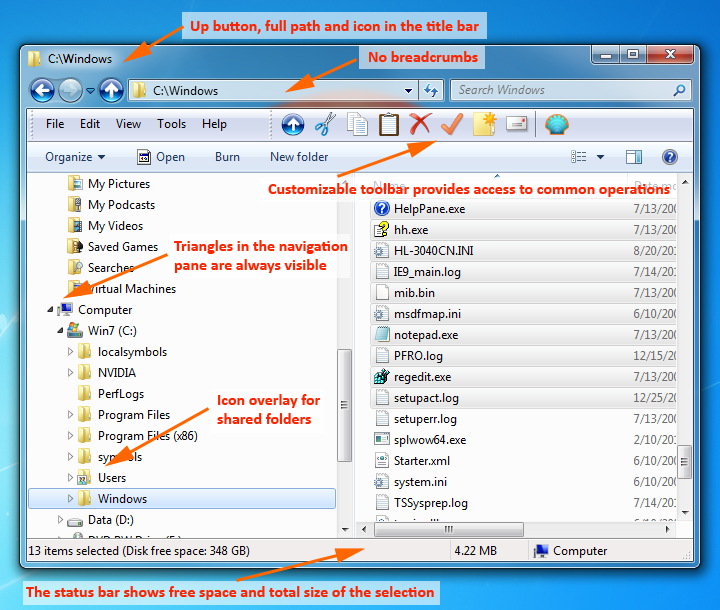How to convert a Desktop or Laptop into a Router using the ICS options in Windows 7/ 8 /8.1
If you are like me, you will want to be online 24/7 and when there is an outage in your cable broadband WI-fi router then you will look for other alternatives like Smartphone Hotspot or tethering, right?
Wrong if you were careless like me.
What happened to me last week was downright irritating and frustrating to say the least.
Difficulty level: 3/5
Success level: 3/5
So in case you are in a scenario where (like me):
- You are able to only access your internet via the LAN able.
- You want to share your internet somehow but the darned WI-Fi router is fried or roasted.
- Your connection seems to go ka-boom when its very urgent.
- You wished you implemented something while there was a proper Internet connectivity.
- Now that there is no connection you cannot even research into how to find a solution.
- Your Mobile 3G or 4G pack just ended yesterday or you could have hotspot'ed it.
- You wanted to access your neighbor's WI-fi but that too got encrypted last week (thanks to yourself).
What would you do?
Its always better to be safe than sorry.
OK... that was just plain silly to give you a piece of advice when I did not still offer you any thing tangible and was myself guilty of not having done it earlier. So without further ado let me get into the gritty-bitty of things.
First things first - you can convert your laptop or computer into a wireless router only if it has the latest WI-Fi card (or any latest WI-FI USB dongle) and a network card
If you have them, do as follows:
Part 1: Our first step is to Enable ICS (not Ice cream Sandwich but Internet Connection Sharing!).
Not that you must know what the ICS stands for for it to work, but I just added it anyway so as to ruffle my geeky feathers :)
- To enable ICS in Windows, go to the Control Panel and click on Network and Sharing Center. Make sure you are in icon view and not category view. Click on Change adapter settings in the left-hand menu.
- Now right-click on Local Area Connection and choose Properties.
- Click on the Sharing tab and now you must tick/check: Allow other network users to connect through this computer’s Internet connection.
- When you check the box, the dropdown box under Home networking connection will be enabled.
- Here you want to select the wireless network connection for your wireless card.
- Important: If you have more than one network connection listed, it could be that one of them is a
virtual adapter. Make sure to not choose that one. To make sure you can find out if it
is a virtual adapter or not take a look look at all the adapters after clicking Change adapter settings at the beginning of this post. You will see that the Virtual adapters will have some number after it. Don't click on that one.
- Click OK and close the Properties window. Now the LAN connection is shared and we need to go to the next steps.
Part 2: Steps to Create Ad-Hoc Wireless Network (after completing the above steps in part 1).
- To create the ad-hoc wireless network that other computers will
connect to, we need to go back to Network and Sharing Center and click
on menu - Set up a new connection or network.
- Now click on Setup a wireless ad hoc (computer-to-computer) network.
- Click next and then give your network a nifty name. This name will be the SSID (your wireless broadcasting ID)
for the network that other users will see on their computers.
- Imp: For Security type, choose None and leave the Security key box blank.
- Check the Save this network box. Click Next and it will setup the new wireless network and tell you that it’s ready to use. Click Close and move on to Step 3.
- The new network is seen in the list of WI-Fi signals in your to-be connected devices and the status is shown as "Waiting for users". This means the host computer is waiting for
other users to connect. You can click on the network name and click Connect if the system didn’t connect automatically.
That is it!
________________________________________________________________________________
EDIT: There is a small change that needs to be done in case you are using Internet Explorer.
Open IE and then click on the gear icon and choose
Internet Options.
Click on the
Connections tab and then click on
LAN Settings.
Uncheck anything that is checked here (
Automatically detect settings must be unchecked for sure).
________________________________________________________________________________
EDIT 2: In case there seems to be a problem browsing any site (but the ping command is working fine), use this procedure to reset WinSock.
Open cmd-prompt as administrator* and run this command without the quotes:
netsh winsock reset
(type it exactly or better copy it)
and hit enter in the cmd window. You will be asked to restart the computer. Do it and see if it works now.
________________________________________________________________________________
Hope this article helped you. In case it did please share the word around folks!
If you have any other tech questions to ask, just send me a mail using the 'contact me' form.
________________________________________________________________________________
*Highlight the Command Prompt result in the Windows search bar and press Control-Shift-Enter. Doing so will automatically launch Command Prompt with elevated administrative privileges