How to delete your Search History from Google and YouTube - and reclaim your back.
I am not talking about your local records that are stored in your PC or laptop which you can clear easily.
Google maintains a record of every search you’ve ever made till date, if you have been logged in either Gmail or any other related Google services - in any browser - not just Chrome. And they’ll keep it forever unless you tell them to delete it.
Wait. My intention was not to scare you out, but to inform you that you have the option to remove all your records from Google and also tell Google not to store any thing in future!
This article will show you how to accomplish both of these, all in a few simple steps. Luckily, it is quite easy to delete your entire Google search history in one fell swoop. Here’s how:
Step 1: Visit the history.google.com/history/ page on the Google website, and sign in if you are not yet already signed or are prompted to do so.
 |
| Click the Menu icon (it looks like 3 vertical dots in the top right). |
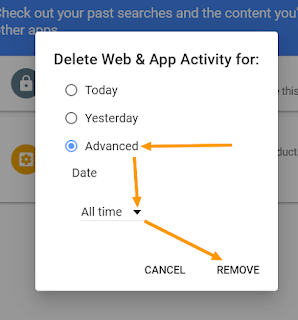 Step 3: Click Delete options.
Step 3: Click Delete options.Step 4: Select Advanced > All time from the drop-down menu.
Step 5: Click on Remove.
Step 6: Click Delete.
Step 7: And now to remove any chances of storing your search history go to settings and explore all the options under Manage Activity and Show More Settings
Step 8: Uncheck/Remove those options that are there for saving your history.
Step 9: You will also have the option to remove your YouTube activity and YouTube search history in there.
That’s all there is to it. Your Google search history has now been deleted.
Hope you enjoyed this article! As usual I value your comments and feedback! And if you find it useful please share in Facebook or Google plus to help others!

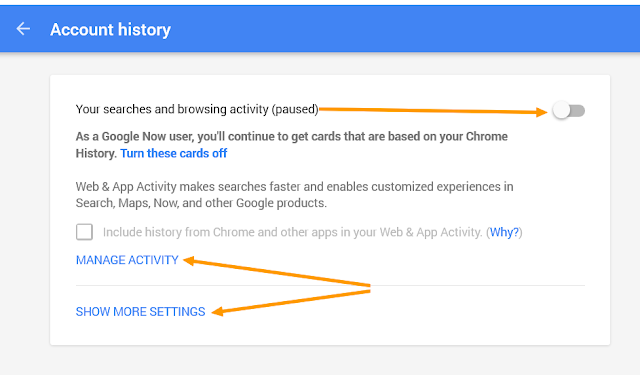









0 comments:
Post a Comment